
External System & Business Events Setup for OXI_HUB
ORS External System Setup
In ORS go to Setup>System Configuration>Setup>Business Events>External Systems
Select the property and interface ID used. Activate the interface for this property. From the moment of activation onwards, business events created in ORS will flow as messages to the external systems.
Example: External Systems that are active for ORS.
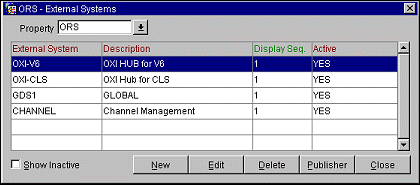
To see the details of External System highlighted. Select Edit button.
Note: Make sure that the external system is ONLY being activated at the moment you are ready to start using the interface. Do not activate the external system while you are still configuring OPERA and OXI, as this will create unnecessary business events that have to be deleted manually afterwards.
ORS Business Events Setup
In OPERA (ORS or OPERA PMS) go to Setup>System Configuration>Setup>Business Events>Configuration
Business Events are required in OPERA to send messages to any external system.
The business events in OPERA have to be configured according to what the external system can accommodate. For our own PMS’ OPERA, V6, and V7, a standard set of business events will be pre-configured through the OXI installation wizard. Restrictions that will not have been set up for ORS to OPERA PMS at time of installations prior to version 2.6.2, is BLOCK RESTRICTIONS. Block Restrictions are in the module BLOCK. Activation of this business event will allow ORS to set OPEN or CLOSE restrictions on Blocks in the ORS.
Example: Example screen of External System and Business Events module when you first enter setup.
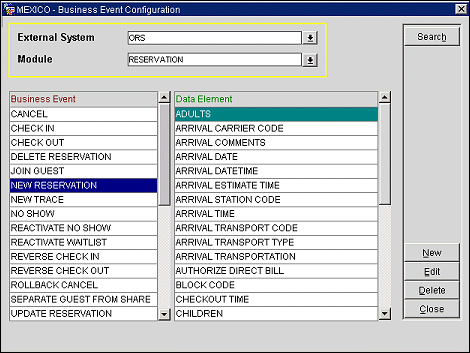
Search. Search will display the configured business events for this external system and module.
Example: Data element selection within the business event NEW RESERVATION.
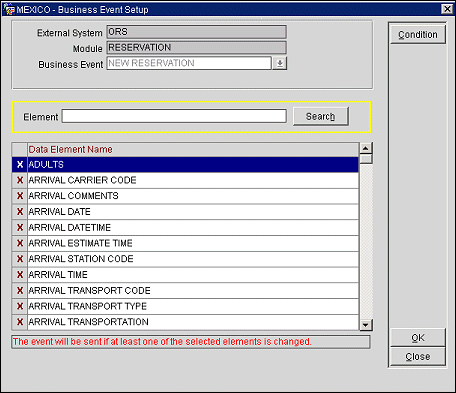
Selection of the Data Element Name is done by clicking in the X column to the left of the data element. Example: When a Data Element Name is selected here and an action is carried out in ORS that involves that data element, a business event is generated, which then becomes a message to the external system.
In the example above: The module is RESERVATION and the business event is NEW RESERVATION, currently highlighted is the ADULTS data element name. When this data element is activated with an X; a new reservation with adults populated will trigger a business event, and thus a message to the external system. Once a data element in the business event is activated, it will be part of the business event record that is created each time a user performs an activity in OPERA (e.g., create a new reservation). OXI_HUB will read the data from the business event outqueue table and will create a message from it, which is visible in the OXI_HUB message status table.
The other purpose of an active data element within a business event is that a message will be created as soon as the OPERA user changes something in that particular element. Let's assume that you are changing the number of adults in an existing reservation in OPERA, and nothing else. If ADULTS is an active data element in business element UPDATE RESERVATION, a business event record will now be created and OXI_HUB will create an upload message from it.
For FTCRS the following business event modules have to be configured:
For HOLIDEX, the following business event modules have to be configured:
For Pegasus, the following business event modules have to be configured:
For FM_GDW, the following business event modules have to be configured:
For SC-V6, the following business event modules have to be configured: